Tradeshift Go
Customer support
Here are the questions we get asked the most frequently
Try a password reset or reach out to Go_Support if the error persists
Incorrect Password
- Password reset + check that you are using the correct username
- “How can I circumvent 2FA?” / 2FA Setup Trouble
- Mandatory to protect your account. See the video for instructions.
- Lost Access to 2FA Key
- Request a 2FA reset by emailing Go@Tradeshift.com from the account requiring the reset. Note, this voids any prior keys and will require the user to restart the setup.
- I never set up a 2FA key but am being prompted to enter a code that I do not have?
- Double check that you don’t already have a key set up in your mobile authenticator apps. Once confirmed, email Go@Tradeshift.com to request a 2FA reset.
- I do not have access to a smartphone
- Please inquire with your company’s IT team to receive a compliant device. Other possible solutions would be using a compliant browser extension app or setting your company up to login via SSO.
- There are a couple steps you can take to troubleshoot.
- Clear cache and cookies from your browser
- Update your browser to the latest version
- Restart your device
- Try a different browser (such as Mozilla Firefox) if Google Chrome does not work. Note Chrome is typically the smoothest
- Try to log in to Tradeshift Go using another device such as a PC, laptop, or mobile phone
- Lastly, reach out to Go_Support for further investigation.
Once logged in, there is a ‘Support’ button in the bottom left corner which allows you to open a ticket directly with Go’s Support team. If applicable, it helps to share a screenshot of whatever issue you’re facing.

- The only requirement is to have a US-based American Express business, corporate, or purchasing card program. That in hand with, the tool is free and easy to use. Get started by signing up here
- Email go@tradeshift.com with completed registration
- Contact First Name:
- Contact Last Name:
- Phone #:
- Company Name:
- Industry/Use Case for Virtual Credit Cards:
- Primary Email Address: (This will be the username for the individual creating the virtual card #s.)
- Secondary Email Address: (This will be the username for the individual creating the account and enrolling the physical card but NOT creating virtual card #s.)
- Estimated monthly spend for your virtual AMEX Cards, (can be a range):
- https://tradeshift.com/the-future-of-business-payments-is-virtual-credit-cards/
- https://tradeshift.com/request-go-demo/
- https://getgo.tradeshift.com/request-demo
- Email go@tradeshift.com with completed registration
Any US-based, commercial American Express cards are eligible. These would include AMEX business, corporate, and purchasing card programs. Personal, non-US, and non-AMEX cards are not eligible.
There are zero costs to enroll in and use Tradeshift Go. When a transaction is made on a virtual credit card you will still receive any perks, protections, and rewards associated with the linked physical AMEX card program.
Yes! Any transactions made on a virtual card will seamlessly flow through to the physical American Express parent card and contribute to any incentive structure for that respective card program.
- Double-check spam for an email from notifications@tradeshift.com. Next, try resetting your password (https://getgo.tradeshift.com/signin/password/forgot). If still no luck, contact Go_Support.
- We will need to check if the email or company name has already been registered and tied to a Pay account. If so, Go_Support can scrape and resend password reset
- AMEX will send this email to whichever email they have on file with the card’s respective My Cards & Banking (MYCA) account. If you’re on a corporate card program, please note this MYCA login is separate from your AMEX @work login. If you’re missing your MYCA credentials you can try setting them up by going through americanexpress.com/register or call the # on the back of your physical card for AMEX customer service.

- If your activation link expired (2 weeks) or you’re still missing the activation email after confirming your MYCA credentials and email address on file, you can re-trigger a fresh email by having Go_Support remove the source card from your account and then re-adding it.
- Verify that you are logging in with the correct credentials. You need to sign in with My Cards & Banking (MYCA), as opposed to AMEX @work credentials. If you’re missing your MYCA credentials you can try setting them up by going through americanexpress.com/register or call the # on the back of your physical card for AMEX customer service.

- When you add a new source card to Tradeshift Go, it triggers AMEX to send an activation link to whichever email address they have on file with that particular card’s AMEX account. The email looks like this:
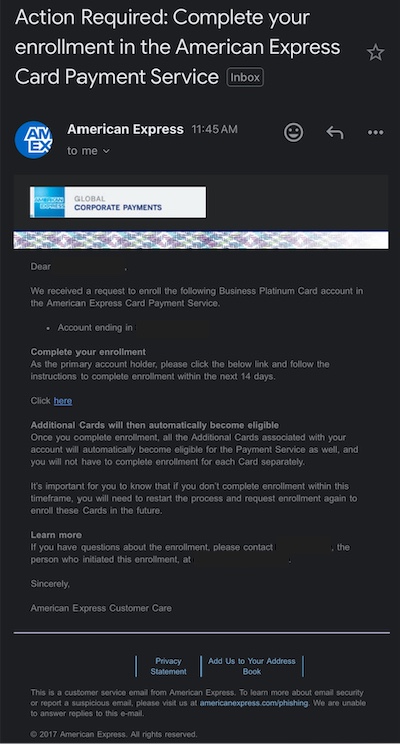
- Once you successfully complete the activation, the status updates within 20 minutes but not immediately. You may need to log out and back in to refresh the status once it has changed from ‘pending’ to ‘active’.
- Information entered when adding the source card does not match the information on the respective AMEX My Cards & Banking profile (most often the billing address)
- Log in to AMEX (My Cards & Banking, NOT @Work) and click Account Services > Profile to double-check all information.
- Make sure the AMEX MYCA account has an email address linked to it
- Source card being enrolled must be a US-based, AMEX business, corporate, or purchasing card. Personal, foreign, or non-AMEX cards are not eligible.
- The source card is already enrolled in Tradeshift Go.
- Notably, the UI might be showing the previous last 4 digits if the new card is a ‘replacement’ card.
- This is often the case if there was fraud on the old card in which case your virtual cards tie over seamlessly to the updated ‘replacement’ source card. This can be verified by confirming if the 4th to last digit has increased by 1. For example source card ending in x1000 becomes x2000 …x3000, x4000 and so on.
- Notably, the UI might be showing the previous last 4 digits if the new card is a ‘replacement’ card.
- If this doesn’t help, please contact Go_Support with the last name and last 4 digits of the source card. From there we can further investigate and help troubleshoot
- A Company Admin account does not have the functionality to request a VCC. If you see a ‘Company Settings’ option on the left, that confirms you are logged in with the Company Admin. To request a virtual card you will need to log in with a Team Owner, Manager, or Team Member account.
- Notably, if your email/username is setup with an Admin permission level in addition to Team Owner/Manager/Team Member, the Admin permission level takes precedence and will overrule the other permission. To have both Admin access and the ability to request VCCs you will need to set up two unique usernames.
- You still have all of the protections and reassurances from AMEX, even if a Virtual Credit Card is compromised. When you have fraud on a Virtual Credit Card, deactivate that card as quickly as possible and contact AMEX at the number on the back of your physical card to begin the dispute process.
- If AMEX issues a replacement physical card (even though the fraud was on a Virtual Credit Card #) your virtual card payment methods should continue to work. The only optional update to make is when you get the new card, inform Go_Support of the old and new last 4 digits of the source card and we will update the UI so the last 4 digits reflect accordingly within the platform. Again, totally optional, it won’t cause disruption if you leave it as is, but we can have our engineers update it to keep things neat and organized.
Please submit a request via the ‘Support’ button within the platform. We will be able to delete all virtual cards across a Company, Team, Source Card, or User.
A merchant can issue refunds back to a virtual credit card just like they charge it. They will be able to issue the credit, even if the virtual card has been deactivated. However, please note that the available balance on the virtual credit card will not replenish after a refund. The credit will skip the Tradeshift Go platform and be issued directly to the physical parent card.
Only the user who issued the initial virtual card request will have access to the full card number. Users often mistakenly log in with their Admin level account as opposed to Team Owner/Manager/Member. If you see {Company Settings} listed on the left, then you’re logged in as the Admin account.
Once a Virtual Credit Card is approved, all parameters are set in stone. A new card that incorporates the desired changes will need to be requested. The one exception to this is the cardholder name displayed on the virtual credit card. It will always show the name associated with the account that created the initial VCC request and this can be changed by utilizing the settings cog icon in the bottom left when logged in with the requesting account. Changing the name associated with the account changes the displayed cardholder name on the respective virtual cards.
- You can request Tradeshift Go’s authorization activity logs for a specific virtual card by utilizing the in-platform [SUPPORT] button to initiate a request. Please include the last 4 digits of the virtual card in question.
- These logs will display a complete list of approved and declined authorizations and can help troubleshoot why a transaction is not going through.
- For example, “Funding Account Declined” is a general error that would require contacting AMEX at the # on the back of the source card. This is the error message we see when a charge is flagged as suspicious/possible fraud or surpassing the source card’s available credit limit among many other possibilities.
- If you’re receiving an error message from the merchant at checkout but the virtual card logs do not show any activity, this is indicative of either a typo at checkout or an issue with the merchant’s payment processor.
- This can only be done by either an Admin or Team Owner permission-level user. If logged in as a Team Owner, use the team selector in the bottom left to pick the team on which you’d like to make the changes and then click {Team Settings} > {People} > {Invite}.
From a Company Admin you’ll first have to click {Company Settings} > {Teams} > {…} to access the team to which you’re inviting a user.
- Team Members can only create requests and do not have the option for self-approval. They can only see the cards for which they’ve been approved in their Wallet view. They can click into their approved card to see the transactions on that particular card but don’t have access to monthly settlement reporting.
- Team Managers can be set up with or without self-approval. They gain access to the Manage Settlements report for their own transactions and for any Team Members for whom they’re the default approver.
- Team Owner gains access to adjust Team Settings, Invite People, and the Team Cards view. They have oversight of all cards (ability to cancel and view transactions) but only the user that requested the card will have access to the full card number.
2.Remove the user from the existing Trasdeshift Go account. Go_Support needs to scrape the email
Username/email already in use on another Tradeshift Go account.
1.Use a different email address or the “+ before @gmail.com” trick if using gmail.
What is the Gmail + trick?
The Gmail + trick uses what’s called “plus addressing” to quickly create unique email addresses that can receive mail in a single existing Gmail account.
All you have to do is add a “+” symbol and any word or combination of characters after your username and before the “@” symbol. Gmail will deliver messages sent to each variation to your main inbox.
For instance, if your email is janedoe@gmail.com, you can create numerous aliases serving different functions, such as:
- For personal matters: janedoe+personal@gmail.com
- For professional communications: janedoe+work@gmail.com
- For finances: janedoe+banking@gmail.com
- For online purchases: janedoe+shopping@gmail.com
- For recurring paid services: janedoe+subscriptions@gmail.com
2.Remove the user from the existing Trasdeshift Go account. Go_Support needs to scrape the email before it can be added to a different account.
- Tradeshift Go virtual cards always take the billing address of the physical source card that they are linked to. If you need to update the billing address displayed in the UI, please open a request by using the in-platform [SUPPORT] button. Note that inputting this request will not change the effective billing address on your AMEX account. You will need to contact AMEX directly to have that updated and ensure the two addresses match.
Tradeshift Go offers SSO for active company accounts. Note, once SSO is enabled it will replace signing in with 2FA, username, and password (as opposed to being an additional option).
- To get started, have your IT team configure SSO following these parameters: https://saml.tradeshift.com/guide?relayState=tradeshift-go
- Once done, share with Go_Support the IdP metadata in .xml format. At this point, please do not invite any new users to your account until setup is complete.
- Tradeshift will configure the remaining setup on our side and inform you once we’re live. We will have you confirm the system is working as expected at which point you can resume with new user invites. If issues arise, we can easily revert back to signing in with username, password, and 2FA code.
- Login with the Company Admin account and navigate to {Company Settings} > {Accounting Codes}
- The Unique Identifier shows up in the reporting only, the Coding Entry is what displays in the drop down list when requesting a VCC (and also in the reporting), and then you can also limit which team(s) have access to each individual accounting code.
- Video Guide
Couple possibilities — once an authorization is successfully made on a VCC that amount shows as ‘Spent’ even if the merchant never actions the authorization to post the charge. For example a pending charge that falls off.
The other possibility is if there are newer charges where the settlement data hasn’t yet been fed back to Tradeshift Go. Once a settlement posts to the AMEX source card, the data typically takes 2-5 calendar days before it is fed back to Tradeshift Go.
You can request a detailed log of all the activity on a virtual card which will show the amounts that make up the ‘Spent’ amount by utilizing the in-platform [SUPPORT] button and providing the last 4 digits of the VCC in question.
First, please search through the FAQ, as this will be the fastest way to resolve most inquiries. If you still require further assistance, you can open an in-platform request using the [SUPPORT] button

If unable to login a generalized support ticket can be opened here (https://support.tradeshift.com/requests/new) but please note that this is less effective than opening an in-platform ticket.